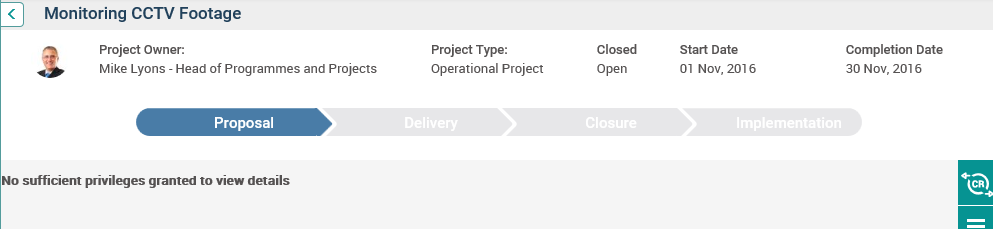
The ‘Actions’ tab will only be visible if the ‘Project Issue Action’ section is activated in the object editor area of the respective Issue Register object.
By default, the ‘Actions’ tab will display all issue actions in the current editable Issue Register object, if you have view permission for the corresponding Issue Register object.
◊ If an issue register object is selected in the ‘Select Object’ dropdown (when ‘Select Object’ dropdown is activated), the ‘Actions’ tab will display all issue actions available in the selected Issue Register object based on your view permission to the corresponding Issue Register object.
◊ If you do not have view permission for the corresponding Issue Register object, then the message “No sufficient privileges granted to view details” will be shown when navigated to the ‘Actions’ tab .
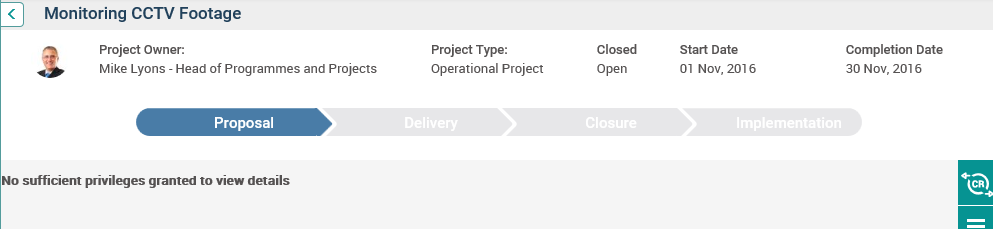
Edit Issue Actions
To edit Actions,
1. The Issue Actions tab will display all fields where the visibility is set to true in the ‘Project Issue Actions’ section within the object editor area of the corresponding ‘Issue Register’ object. The fields will be enabled and made compulsory based on field configurations in the object editor area of Issue Register object.
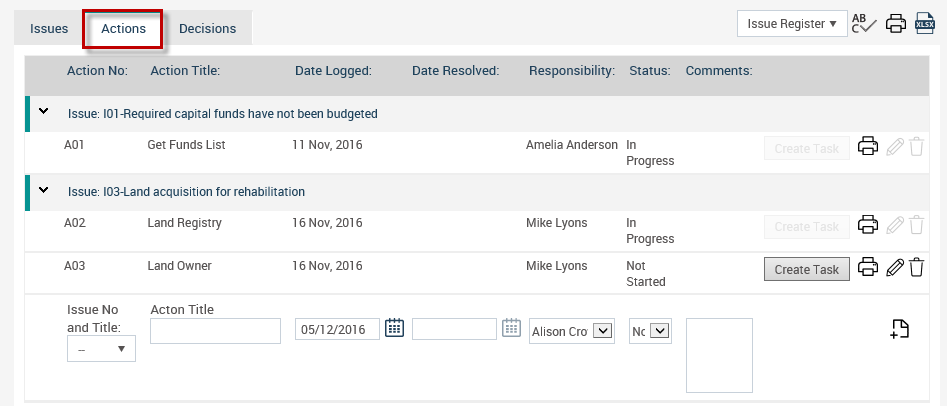
2. You will be able to edit the inline columns by clicking on the edit icon adjacent to the issue action.
◊ The edit icon will only be visible if you have Add/Edit permission for the corresponding Issue Register object.
◊ The Date Resolved field will be enabled when the status of the issue action (‘Action Status’) is “Resolved”. Otherwise, it will be blank.
3. Clicking on the ‘Create Task’ button will create a new task from the issue action in the Project Schedule. The issue action will be disabled once the task is created from the issue action.
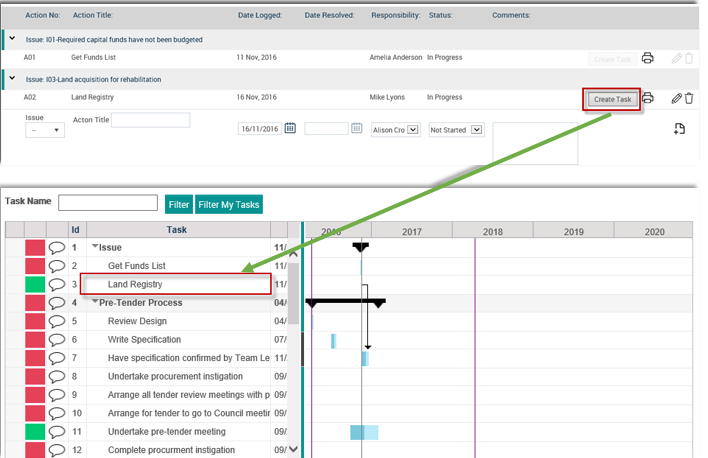
Refer to the section Managing Issue Actions through Project Schedule (Gantt) for any related Business Logics.
4. You will be able to delete an existing issue action by clicking on the delete icon adjacent to the issue action.
◊ The delete icon will only be visible if you have ‘Can Delete’ permission for the corresponding Issue Register object.

Adding a New Action
1. You will be able to add a new issue action by clicking on the Add Issue Action button.
◊ ‘Add Issue Action’ button will only be visible if you have ‘Can Add’ permission for the corresponding Issue Register object.
2. In order to add a New Action, fill the fields and click on the ‘Add’ button at footer.
3. The fields will be enabled and compulsory based on the field configurations in the object editor area of the Issue Register object.
NOTE: The ‘Issue No. and Title’ dropdown will display all the issues (issue no with the issue title) available in the corresponding Issue Register object. Selecting an issue from ‘Issue No. and Title’ dropdown will link the issue action to that issue.
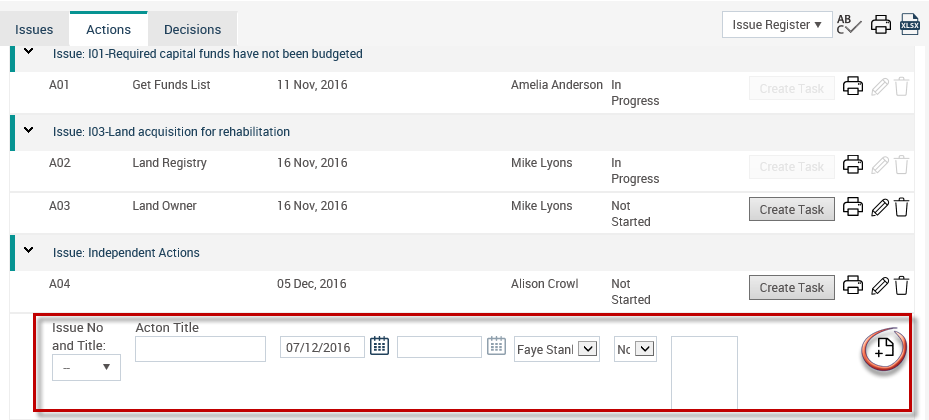
Copyright © 2014-2015 CAMMS Online Help. All rights reserved.
Last revised: November 26, 2017